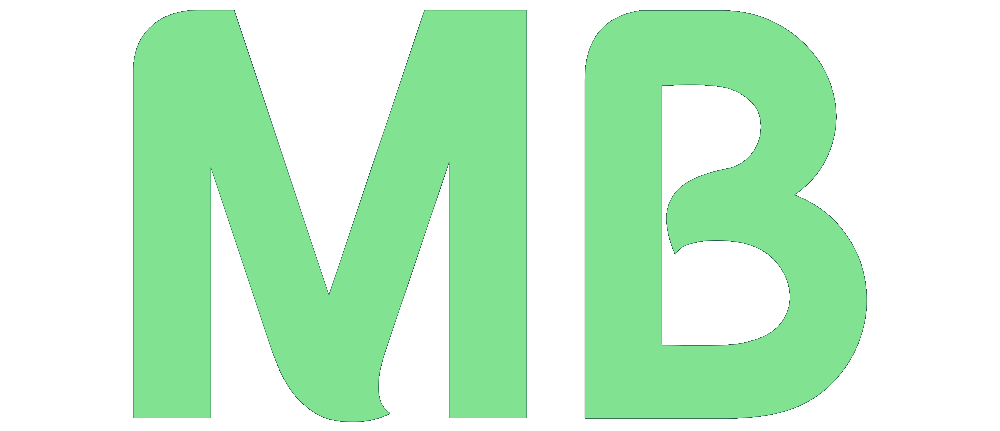Powering Down a Juniper System: Scheduled and Controlled
Managing network equipment often involves planned downtime for maintenance, upgrades, or reconfigurations. For Juniper network devices, the Command Line Interface (CLI) provides a straightforward way to schedule a system shutdown, including the ability to do so at a specific time. This article will guide you through the process of scheduling a power-off and how to check the current system time, which is essential for accurate planning.
Checking the Current System Time on Juniper
Before you schedule any power-off, it’s crucial to know your Juniper device’s current time. This ensures your planned shutdown occurs precisely when you intend.
You can easily check the current date and time of your Juniper system using the following command:
show system uptimeThis command will show you, among other details, the system’s current time. The output will look something like this:
root@juniper-router> show system uptime
Current time: 2025-05-28 16:09:14 CEST
System booted: 2025-05-01 10:00:00 CEST (3w0d 6:09 ago)
Protocols started: 2025-05-01 10:01:00 CEST (3w0d 6:08 ago)
Last configured: 2025-05-27 14:30:00 CEST (1d 1:39 ago) by user
16:09PM up 3 weeks, 0 days, 6 hours, 9 minutesPay close attention to the “Current time” line. This is the time the system will use for your scheduled actions.
Initiating a Scheduled System Power-Off
Once you’ve confirmed the system time, you can schedule the power-off. The command for this is request system power-off at.
The syntax is as follows:
request system power-off at YYMMDDHHMMHere’s what each part means:
YY: The year (e.g.,25for 2025).MM: The month (e.g.,05for May).DD: The day of the month (e.g.,28for the 28th).HH: The hour in 24-hour format (e.g.,17for 5:00 PM).MM: The minute (e.g.,30for 30 minutes).
Example:
Suppose you want to power off your Juniper system on May 28, 2025, at 5:30 PM. You would enter the following command:
request system power-off at 2505281730After entering this command, the system will provide a message confirming the scheduled power-off.
Important Considerations
- Complete Shutdown: The
request system power-offcommand initiates a full shutdown of the system. The device will need to be manually powered on to restart. If you intend to restart the device instead of completely shutting it down, userequest system reboot atwith the same time syntax. - Canceling a Scheduled Power-Off: If you change your mind or make an error in the scheduled time, you can cancel the pending power-off with the command:
clear system power-off - Time Zone: Be mindful of your Juniper device’s time zone. The time you enter will be based on the system’s internal time zone.
- Network Impact: Always schedule power-offs during periods of low network traffic to minimize disruption. Communicate planned downtime promptly to all relevant stakeholders.
By following these steps, you can efficiently and controllably power down your Juniper devices, which is essential for well-managed network operations.